Take Me Home – Finding your way back to ‘Home’
We hope you’ve enjoyed your day but now it’s time to go home
….. but you can’t remember where you parked your car or the location of your hotel room – time for Step 2
Step 2
To find your way back to ‘Home’ click on the pink house.
Just as before, a blank screen will appear with a message at the bottom
“Determining your current location, Please wait ….”
Once your location has been found, a map of the world will appear, and then it will zoom to
your current location.
Step 2a
![]() Your current location and ‘Home’ location will be briefly
Your current location and ‘Home’ location will be briefly
displayed at the bottom of the screen.
Step 2b
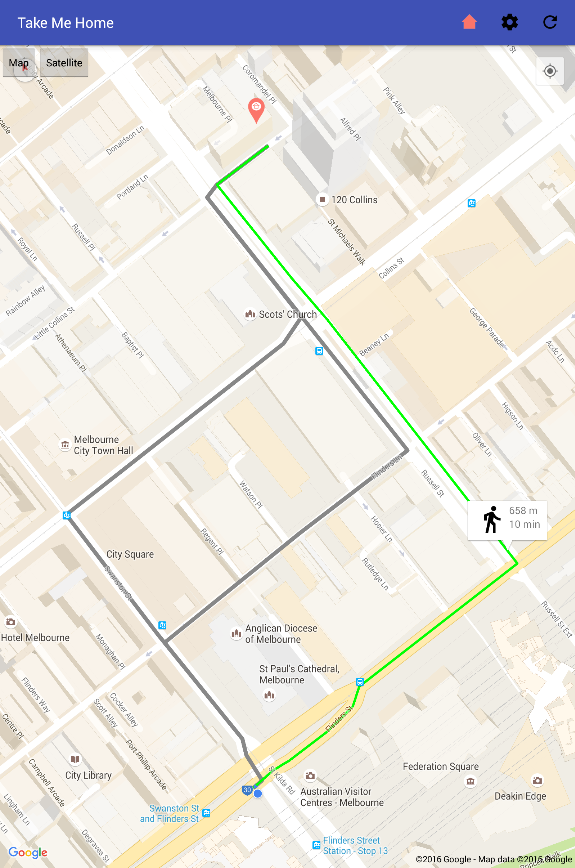 ‘Take Me Home’ will then draw a route on the map from
‘Take Me Home’ will then draw a route on the map from
your current location back to your ‘Home’ location.
In this example.
– Your current location is shown by the Google blue dot
– You are walking from Flinders Street Station, Melbourne back to 140 Little Collins Street
– It’s about a 656 metre walk and should take you around 10 minutes
As you begin driving or walking the Google blue dot will track your current location.
Step 2c
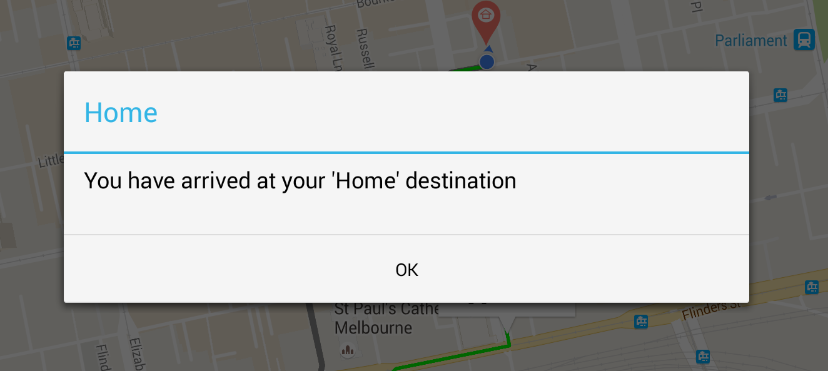 “Take Me Home” will tell you when you have arrived at your ‘Home’ location.
“Take Me Home” will tell you when you have arrived at your ‘Home’ location.
“Take Me Home” is easy to use but there’s a much more to it than just 2 clicks on the pink house.
Find out about the special Features and
have a look at all of the Menu options.
