Take Me Home – recording your “Home” location
Step 1

To record your current location as your ‘Home’ location
press or click on the pink house.
Step 1a
A blank screen will appear with a message at the bottom of the screen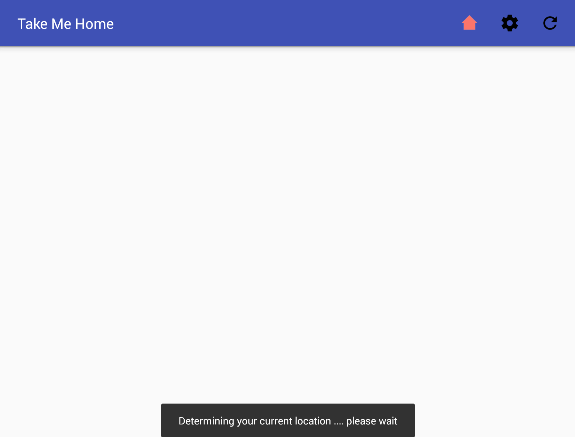
“Determining your current location, Please wait ….”
There may be a few seconds of waiting whilst the GPS chip in the phone finds your location.
(If you want to find out more about what it is doing see below)
Step 1b
If the GPS cannot find your location within an acceptable accuracy range the 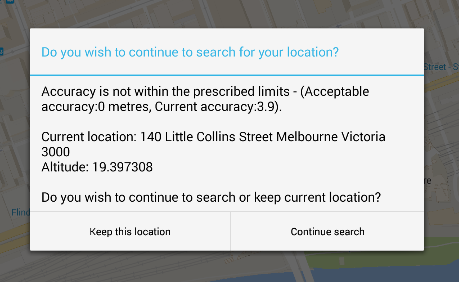 following message will appear.
following message will appear.
“Do you wish to continue to search for your location?”
The default accuracy range is 20 metres.
If the GPS tracker indicates that it is accurate to 40 metres then this message will display indicating that you are within 40 metres of your location but we expect to be within 20 metres.
For more about this message see Features.
Step 1c
Once your location has been found, a map of the world will appear, 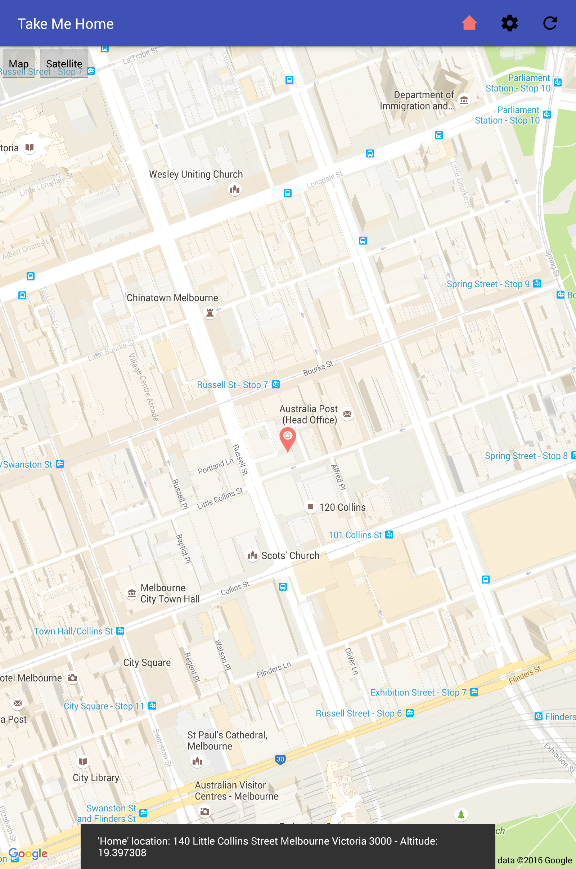 and then it will zoom to your current location. This is now your ‘Home’ location.
and then it will zoom to your current location. This is now your ‘Home’ location.
‘Home’ location is indicated by the marker with a house in it.![]()
In this image your ‘Home’ location is 140 Little Collins St, Melbourne, Australia.
You have now recorded your ‘Home’ location.
A message will appear at the bottom of the screen giving you your current location.
It’s time to enjoy your day, once you’ve finished, “Take Me Home” will be there to take you back to your ‘Home’ location.
To find your way back to your ‘Home’ location go to
Step 2 – Finding your way back ‘Home’
Find out about the special Features and
have a look at all of the Menu options.
